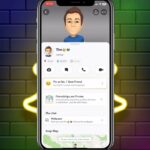Many users encounter that frustrating alert about full device capacity. This common issue can slow down performance and limit functionality.
This guide offers smart solutions to free up valuable room. You can keep all your precious pictures while creating more space.
Regular maintenance helps your device run smoothly. You will learn practical steps to manage your storage effectively.
We cover both built-in iOS tools and helpful third-party options. These actionable strategies provide immediate relief for a cluttered device.
Understanding Your iPhone Storage Situation
Before freeing up space, you need to know what’s filling your device. The built-in storage manager provides a clear picture of your usage.
This tool helps identify which items consume the most room. You can then make informed decisions about what to keep or remove.
Checking Your Current Storage Usage
To view your storage breakdown, navigate to Settings > General. Then select iPhone Storage from the menu.
You will see a colorful bar graph at the top. This shows total capacity and how much is used versus available.
Below the graph, categories list space consumed by different file types. These include apps, photos, videos, and other media.
Identifying the Biggest Space Consumers
The storage menu organizes items by size, with largest first. This makes it easy to spot what occupies the most room.
Each entry shows the exact amount of space used. You can tap on any item for more details and management options.
Some space may be taken by system data and cached files. These are not always visible but can be significant.
Regular checks help prevent future storage alerts. The Recommendations section offers automated cleanup solutions.
For more detailed guidance, visit Apple’s official support page on storage management.
Optimize Photo and Video Storage Settings
Optimizing how you store images and clips creates substantial room for other content. Media files typically consume the largest portion of device capacity. Strategic management approaches can free up significant storage space while preserving all your valuable memories.
Enabling iCloud Photo Optimization
Apple’s cloud service offers an intelligent solution for media management. The Optimize Storage feature keeps full-resolution files securely online. Your device maintains smaller, space-efficient versions for daily access.
To activate this feature, users should open settings and navigate to Photos. Enable iCloud Photos first, then select Optimize Device Storage. This automatically manages your photos videos collection efficiently.
The system works seamlessly in the background. It uploads original files to cloud storage when connected to Wi-Fi. Your device downloads full versions only when needed for editing or sharing.
Cloud optimization provides the best of both worlds – access to all your media while saving substantial local capacity.
Using Third-Party Cleaning Apps Effectively
Specialized applications like Clever Cleaner offer advanced media management tools. These apps automatically identify and handle various types of digital clutter. They provide powerful options to save space without deleting precious memories.
Key features typically include:
- Live Photo conversion to still images
- Duplicate and similar image detection
- Screenshot management and organization
- Large video file identification and compression
These tools maintain photo organization while optimizing storage efficiency. They work alongside built-in iOS features for comprehensive media management. Regular use helps prevent storage issues before they become critical problems.
Clear Browser and App Cache Data
Web browsers accumulate temporary files during regular use. These files help pages load faster but gradually consume storage space. Managing this digital clutter can recover significant capacity.
Browser cache includes temporary files, cookies, and browsing history. These elements improve performance but accumulate over time. Regular maintenance ensures optimal browsing speed and privacy protection.
Clearing Safari History and Website Data
Apple’s Safari browser stores various types of temporary information. Users can remove this data through simple settings adjustments. The process takes only moments but delivers immediate space recovery.
Navigate to Settings > Safari on your device. Scroll down to find Clear History and Website Data. Tap this option to remove all stored browsing information.
This action deletes cookies, history, and cached files. Some website features might require reauthentication afterward. The trade-off includes regained storage and enhanced privacy.
Regular cache clearing maintains both device performance and personal privacy standards.
For detailed guidance, Apple provides comprehensive instructions on their support page. This resource covers various Safari management techniques.
Managing Cache in Third-Party Browsers
Popular alternatives like Chrome and Firefox also accumulate cached data. Each application handles cache management through its own interface. The process varies slightly between different browsers.
Google Chrome users should open the app and tap More. Select History > Clear Browsing Data to access cleanup options. Choose which data types to remove and confirm the selection.
Firefox users can find similar options under Settings > Data Management. This section allows selective removal of stored website information. Users can target specific data types while preserving others.
Most browsers offer automatic cache management settings. These can schedule regular cleanups based on usage patterns. Heavy browsers might benefit from weekly maintenance routines.
Performance indicators help identify when cleanup is needed. Sluggish page loading or error messages often signal excessive cache accumulation. Addressing these issues promptly maintains optimal browsing experience.
Manage Your Applications Smartly
Applications often accumulate over time, quietly consuming valuable storage space on your device. Many people install numerous apps that they rarely or never use after the initial download period. These unused programs can occupy significant capacity that could be better utilized for current needs.
Regular review of your app inventory helps maintain optimal performance. This process involves identifying seldom-used applications and deciding between complete removal or temporary offloading. Both approaches free up space while addressing different usage scenarios.
Deleting Unused Apps
Identifying rarely used applications is the first step toward efficient storage management. The storage usage section in your device settings organizes apps by size and last usage date. This makes it easy to spot programs you haven’t opened in months.
To completely remove an application, press and hold its icon on the home screen. Select Remove App from the menu that appears, then choose Delete App. This action permanently erases the application and all its associated data from your device.
Consider complete deletion for applications you no longer need or use. This approach works best for:
- Apps you tried once and didn’t like
- Programs replaced by better alternatives
- Seasonal applications no longer relevant
- Games you’ve completed or abandoned
Using the Offload App Feature
The offload feature provides a smarter alternative to complete deletion for applications used infrequently. This function removes the application itself while preserving all documents and user data. When you reinstall the app later, your information and settings restore automatically.
To enable automatic offloading, navigate to Settings > App Store. Toggle on the Offload Unused Apps option. Your device will then automatically manage applications you haven’t used in a while.
Offloading preserves your data while reclaiming storage space – perfect for applications you use seasonally or occasionally.
Manual offloading is also available through the storage usage menu. Select any application and choose Offload App instead of Delete App. This approach gives you complete control over which applications to temporarily remove.
The benefits of offloading versus complete deletion include:
- Preservation of user data and preferences
- Faster reinstallation when needed
- Maintenance of app organization and folders
- No need to reconfigure settings upon reinstallation
Regular app management should become part of your monthly device maintenance routine. Set calendar reminders to review your applications every few weeks. This proactive approach prevents storage issues before they affect your phone’s performance.
Leverage Cloud Storage Services
Cloud storage solutions provide an excellent way to expand your digital capacity without physical upgrades. These services keep your content accessible from any internet-connected device. They offer flexible plans to match different storage needs and usage patterns.
Online platforms securely store your files while freeing up local space. This approach maintains access to all your media while optimizing device performance. Many providers offer free tiers that work well for basic needs.
Setting Up iCloud Storage
Apple’s iCloud integrates seamlessly with iOS devices for automatic backup. The setup process begins in Settings under your Apple ID profile. Select iCloud to manage your storage options and preferences.
Users can choose which types of data to sync with their cloud account. Photos, documents, and app data can all be stored online. The system automatically manages uploads when connected to Wi-Fi.
iCloud offers various storage plans to accommodate different needs:
| Storage Plan | Monthly Cost | Best For |
|---|---|---|
| 5GB Free | $0.00 | Basic backup needs |
| 50GB | $0.99 | Individual users |
| 200GB | $2.99 | Families or heavy users |
| 2TB | $9.99 | Professional needs |
The Optimize Storage feature keeps full-resolution files in the cloud. Your device maintains smaller versions for daily access. This balance ensures quick loading while preserving original quality.
Cloud storage transforms limited device capacity into virtually unlimited digital space for your memories and files.
Alternative Cloud Storage Options
Google Photos offers unlimited free storage for high-quality images. The service automatically backs up your photo library. Users can then remove local copies to free up significant space.
Dropbox provides reliable cloud storage with strong cross-platform support. The free plan includes 2GB of storage with options to earn more. File synchronization happens automatically across all connected devices.
Other popular cloud services include:
- Microsoft OneDrive with Office integration
- Amazon Photos for Prime members
- Box for business-oriented storage solutions
Most services offer mobile apps for easy access and management. They typically provide automatic upload features for photos and videos. Organization tools help keep your cloud files neatly arranged.
Accessing your stored content requires only an internet connection. Web interfaces and mobile apps provide complete control over your files. Downloading specific items takes just a few taps when needed.
Clean Up Messages and Attachments
Text conversations often contain media files that accumulate over time. These files can occupy substantial storage space without users realizing it. Proper management of these digital items can recover significant capacity.
Messages with photos, videos, and documents consume gigabytes of storage. Setting up automatic deletion helps manage this data efficiently. Manual cleanup options also provide precise control over what gets removed.
Regular maintenance ensures your conversations remain accessible while optimizing storage. Both automatic and manual approaches work together for comprehensive management.
Deleting Media-Rich Conversations
Identifying conversations with large attachments is the first step toward cleanup. The storage settings provide tools to locate media-heavy messages quickly. This helps prioritize which conversations need attention first.
To manually delete specific attachments, open the Messages app. Select any conversation containing media files. Touch and hold any message bubble or attachment, then tap More.
Select individual items you wish to remove. Tap the delete button to remove selected attachments. This method preserves the conversation while removing space-consuming files.
For complete conversation removal, swipe left on any thread. Tap Delete to remove the entire conversation. This approach works best for old messages no longer needed.
Group messages often contain multiple media files from different participants. These conversations typically require more frequent cleanup. Regular review prevents them from consuming excessive space.
Setting Up Automatic Message Deletion
Automatic deletion provides a hands-off approach to message management. This feature automatically removes old conversations based on your preferred timeframe. It works continuously in the background without user intervention.
To configure automatic deletion, navigate to Settings > Messages. Select Keep Messages under the Message History section. Choose between 30 days or 1 year retention periods.
The 30-day option works well for those who want to maintain recent conversations only. The 1-year setting balances storage conservation with longer conversation history. Both options help manage storage more effectively than the Forever setting.
Deleted messages move to the Recently Deleted folder. They remain there for up to 30 days before permanent removal. This provides a safety net in case you accidentally delete important conversations.
For detailed guidance on message management, Apple provides comprehensive instructions on their support page.
Automatic message deletion offers the simplest way to maintain conversation cleanliness while preserving storage space.
The storage settings include a “Review Large Attachments” feature. This tool helps identify and manage space-consuming files efficiently. It displays all attachments separately from their parent conversations.
Effective message management strategies include:
- Regular monthly reviews of message attachments
- Using the “Review Large Attachments” feature for quick cleanup
- Setting appropriate retention periods based on your needs
- Manually removing unnecessary files from important conversations
This balanced approach maintains important conversations while optimizing storage usage. It ensures your device operates smoothly without losing valuable communication history.
Conclusion: Maintaining Optimal iPhone Memory
Regular maintenance prevents storage alerts. Users should combine multiple strategies for best results.
Develop habits like weekly reviews and monthly cleanups. These routines keep your device running smoothly over time.
Periodic restarts clear hidden system files. This simple action helps maintain available space.
Consistent implementation ensures long-term device health. Your phone will perform better with proper care.
Establish a schedule based on individual usage patterns. This personalized way manages storage effectively.
FAQ
How can users check their current storage usage?
They can open Settings, go to General, then iPhone Storage. This section provides a detailed breakdown of space consumption by apps, media, and system data.
What is the most effective way to save space without deleting photos?
Enabling iCloud Photo Optimization allows the device to store full-resolution images in the cloud while keeping smaller versions on the device, freeing up significant space.
How does one clear Safari history and website data?
Users can open Settings, scroll to Safari, and select Clear History and Website Data. This action removes browsing history, cookies, and cached information.
What is the Offload App feature?
This feature removes unused applications but keeps their documents and data. If the app is reinstalled later, the information is restored, helping conserve storage.
Are third-party cleaning apps safe to use?
Reputable apps from the App Store can be effective for clearing cache and temporary files. Users should read reviews and choose trusted developers to ensure security.
How can messages and attachments be managed to save space?
Users can delete media-rich conversations or set messages to automatically delete after a certain time. This reduces the storage used by old messages and attachments.
What are some alternative cloud storage options besides iCloud?
Services like Google Drive, Dropbox, and OneDrive offer additional storage options. They allow users to back up files, photos, and videos, freeing up device memory.