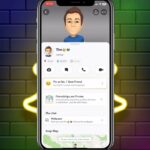Modern televisions offer incredible audio experiences through wireless technology. Many users want to enjoy their favorite shows without disturbing others in the room.
This comprehensive guide covers everything needed for seamless audio setup. It addresses various television models and operating systems.
Different brands have unique settings and pairing processes. Some televisions feature built-in bluetooth support while others require adapters.
Wireless listening provides freedom from cables and enhances private viewing. Premium headphones like the soundcore Space Q45 deliver exceptional sound quality with noise cancellation features.
The following steps will help users achieve perfect audio synchronization. This guide ensures everyone can enjoy their entertainment experience.
Why Use Bluetooth Headphones With Your Television
Wireless audio transforms television viewing into a personal entertainment experience. Many modern televisions support this technology for enhanced flexibility.
Several key benefits make wireless headphones ideal for home entertainment systems. These advantages improve both convenience and audio quality.
Private Listening Without Disturbing Others
Wireless headphones create a personal sound bubble for viewers. This feature proves invaluable in shared living spaces.
Late-night movie sessions become possible without disturbing others. Apartments and family homes benefit greatly from this privacy feature.
The technology allows everyone to enjoy their preferred volume levels. No compromises are necessary for different viewing preferences.
Immersive Audio Experience
High-quality wireless headphones deliver exceptional sound clarity. Dialogue becomes crisp and background effects gain depth.
Many models offer cinematic audio experiences with surround-like qualities. Background music and sound effects achieve new levels of immersion.
Premium audio devices enhance every type of content. Movies, sports, and music all benefit from superior sound reproduction.
Cable-Free Convenience and Mobility
Wireless technology eliminates tangled cables and connection limitations. Viewers gain freedom to move around their space.
Snack preparation during viewing becomes much simpler. The kitchen remains within audio range without awkward cable stretching.
Modern headphones offer impressive battery life for extended viewing sessions. Charging convenience matches the wireless freedom.
Compatibility With Modern Smart TVs
Most contemporary television models include built-in wireless audio support. Major brands have embraced this technology.
- Samsung televisions feature robust Bluetooth connectivity options
- LG models offer seamless pairing processes
- Sony systems deliver excellent audio synchronization
- TCL TVs include user-friendly wireless audio settings
The pairing process typically requires just a one-time setup. After initial configuration, devices reconnect automatically.
This compatibility makes wireless headphones a practical investment. They work with current systems and future television models.
How to Connect Bluetooth Headphones to Smart TV
Modern entertainment systems provide excellent wireless audio capabilities. Many viewers enjoy private listening sessions through their television.
This section covers the complete setup process for built-in systems. It provides clear instructions for different television models.
Verify Television Bluetooth Support
First, check if your television supports wireless audio connections. Navigate to Settings > Sound > Bluetooth Devices on most models.
Look for options labeled “Bluetooth” or “Wireless Audio.” Some systems place these settings under Audio Output menus.
If you find these options, your television has built-in bluetooth support. You can proceed with direct pairing.
Activate Headphones Pairing Mode
Put your audio devices into discovery mode. Hold the pairing button until the indicator light flashes.
This blinking light means the headphone is ready to connect. Different models might have specific activation methods.
Consult your device manual if the standard process doesn’t work. Most quality headphones follow this simple procedure.
Complete the Pairing Process
Return to your television’s bluetooth settings menu. Select “Add Bluetooth Device” or “Pair New Device.”
Your television will search for available audio devices. Choose your headphones from the discovered devices list.
The system will confirm successful connection with a message. Sound should immediately transfer to your wireless headphones.
Configure Audio Output Settings
Ensure sound plays through your paired bluetooth devices. Select “Bluetooth Audio” as the default output option.
Adjust volume levels directly through your television settings. Some systems allow separate volume control for wireless audio.
Test different content to verify proper synchronization. Movies, music, and dialogue should all sound clear.
| Step | Action | Confirmation |
|---|---|---|
| 1 | Check Bluetooth Support | Bluetooth menu appears in settings |
| 2 | Enable Pairing Mode | Headphone light flashes |
| 3 | Pair Devices | On-screen connection message |
| 4 | Adjust Audio Output | Sound plays through headphones |
These steps work for televisions with built-in bluetooth support. For older models without this feature, alternative solutions exist.
Proper setup ensures excellent audio quality and reliable connections. Always keep devices within range during the pairing process.
For additional troubleshooting tips, visit our comprehensive connection guide.
Alternative Connection Methods for Non-Bluetooth TVs
For televisions without native wireless support, various adapter solutions can bridge the connectivity gap. These options provide flexibility for different television models and user preferences.
Many viewers discover their television lacks integrated Bluetooth functionality. Fortunately, several effective alternatives exist for wireless audio enjoyment.
Using Bluetooth Transmitters
Bluetooth transmitters offer a simple solution for older television models. These compact devices connect to audio output ports on the television.
Common connection options include AUX, RCA, or optical audio ports. The transmitter converts the audio signal for wireless transmission.
Quality transmitters with aptX Low Latency technology minimize audio delay. This ensures proper synchronization with video content.
Users should adjust television audio settings to direct sound externally. Some transmitters support multiple simultaneous connections.
“A good Bluetooth transmitter can transform any television into a wireless audio hub, regardless of its age or features.”
Connecting Through Media Streaming Devices
Media streaming devices often include built-in Bluetooth capabilities. Popular options include Roku, Apple TV, and Amazon Fire TV.
These devices connect to television HDMI ports and handle audio processing. Users can pair headphones directly with the streaming device.
This method bypasses the television’s audio limitations completely. It provides a streamlined wireless audio experience.
Gaming Console Audio Solutions
Gaming consoles offer mixed support for wireless audio devices. PlayStation 4 systems work with specific Bluetooth headsets.
Xbox One consoles typically require wired connections through controller jacks. Some adapters can enable wireless functionality.
Console audio settings may need adjustment for optimal performance. Each system has unique configuration requirements.
Dedicated Wireless Headphone Systems
Dedicated wireless systems use radio frequency technology instead of Bluetooth. These systems often provide superior range up to 300 feet.
RF headphones come with their own transmitter base units. They connect directly to television audio output ports.
These systems may require swapping with other audio devices. They represent a specialized solution for consistent wireless audio.
For comprehensive guidance on all these options, consult this detailed connection resource.
Troubleshooting Common Connection Issues
Troubleshooting wireless audio issues requires understanding common connectivity problems. Even with proper setup, users may encounter technical challenges that disrupt their listening experience.
This section addresses the most frequent issues and provides practical solutions. These troubleshooting steps help restore seamless audio connections quickly.
Resolving Audio Lag and Sync Problems
Audio delay creates frustrating experiences where sound doesn’t match video. This synchronization issue affects dialogue and action sequences.
Most modern televisions include audio adjustment settings. Look for “Audio Sync” or “Lip Sync” options in sound menus.
Adjust these settings until dialogue matches mouth movements perfectly. Different content types might require slight adjustments.
Some wireless systems feature low latency technology for better synchronization. This reduces the gap between audio and video signals.
Fixing Pairing and Connectivity Errors
Pairing failures prevent devices from establishing stable connections. These errors often occur during initial setup attempts.
Begin troubleshooting by unpairing all previously connected devices. Restart both the television and audio equipment.
Attempt the pairing process again with devices in close proximity. Ensure headphones enter proper discovery mode before searching.
Some systems limit the number of paired devices. Remove unused connections to free up available slots.
Optimizing Signal Range and Stability
Wireless signals can weaken due to distance and obstructions. Maintaining clear line of sight improves connection quality.
Keep audio devices within 30 feet of the television signal source. Avoid placing obstacles like walls or furniture between them.
Electronic interference from other devices may cause signal drops. Move routers and microwaves away from the entertainment area.
Some users might need manual volume adjustment on their headphones. Television controls sometimes become unresponsive during wireless use.
Updating Firmware and Software
Outdated software causes many connectivity problems. Manufacturers release updates to improve compatibility.
Check for television software updates in system settings menus. Most models offer automatic update options.
Headphone firmware updates require manufacturer applications. Download these apps to maintain current software versions.
Regular updates resolve known issues and enhance performance. They often include new features and stability improvements.
| Common Problem | Recommended Solution | Expected Result |
|---|---|---|
| Audio delay | Adjust Audio Sync settings | Perfect lip synchronization |
| Pairing failure | Unpair, restart, re-pair | Successful connection |
| Signal drops | Reduce distance, clear obstacles | Stable audio stream |
| Volume control issues | Manual headphone adjustment | Proper audio levels |
| Compatibility problems | Update firmware and software | Enhanced performance |
These troubleshooting methods address most common wireless audio issues. Persistent problems might indicate hardware limitations.
Adapter compatibility varies between different television models. Trying alternative audio ports or transmitters can resolve some issues.
Regular maintenance ensures optimal wireless audio performance. Simple checks prevent most connectivity problems from occurring.
Conclusion
Wireless audio systems transform television viewing into personal cinematic experiences. They provide freedom from cables and prevent disturbing others during late-night sessions.
Most modern televisions support direct pairing with quality headphones. Older models work perfectly with simple transmitters for wireless audio.
The soundcore Space Q45 offers exceptional performance with 50-hour battery life and adaptive noise control. Its comfortable design makes it ideal for extended viewing.
These setup methods create immersive listening experiences with crystal-clear sound. For additional guidance on wireless systems, explore this comprehensive connection resource.
Enjoy your favorite content with enhanced audio quality and complete privacy. Wireless technology makes every viewing session more engaging and convenient.
FAQ
Do all smart televisions have built-in Bluetooth?
Not all smart TVs include built-in Bluetooth. Many modern models from brands like Samsung, LG, and Sony support it, but users should check their television’s specifications or settings menu to confirm audio device compatibility.
What should someone do if their television doesn’t support Bluetooth?
If a television lacks built-in Bluetooth, a Bluetooth transmitter can be used. This device plugs into the TV’s audio output port, such as a headphone jack or optical audio port, and enables wireless audio streaming to headphones.
Why is there sometimes a delay between video and audio when using wireless headphones?
Audio lag, or latency, can occur due to signal processing in the Bluetooth transmission. Some televisions offer an audio sync adjustment feature in their sound settings to help correct this delay for better synchronization.
Can multiple pairs of headphones connect to one television simultaneously?
Most televisions support pairing with only one audio device at a time. For multi-listener setups, dedicated wireless headphone systems or specific Bluetooth transmitters designed for multiple connections may be required.
How can someone improve their Bluetooth headphone connection stability?
To enhance stability, keep the headphones within a clear line of sight to the television, reduce interference from other wireless devices, and ensure both the TV firmware and headphone software are up to date.
What steps fix pairing mode problems between devices?
If pairing fails, users should ensure the headphones are in pairing mode, restart both devices, check for any software updates, and remove other previously paired Bluetooth devices from the television’s list that might cause conflicts.